To factory reset Google Nest Hub
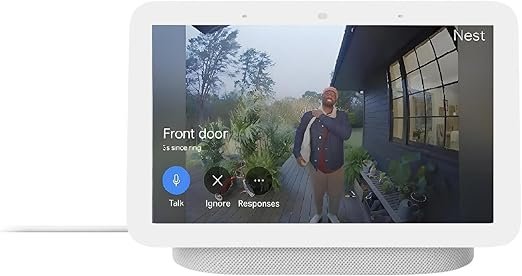
Here is a step-by-step guide on how to factory reset a Google Nest Hub:
How to Factory Reset Google Nest Hub
Resetting your Google Nest Hub is necessary when you have to resolve technical issues or to prepare for new user of the device.

Follow these steps to factory reset your Nest Hub:
Method 1: Using the Device Settings
1. Power On Your Nest Hub:
Ensure your Google Nest Hub is plugged into a power source and turned on.
2. Access the Settings:
To access the Settings menu swipe up from the bottom of the screen
3. Select ‘Device Options’:
Scroll down and tap on Device Options .
4. Choose ‘Factory Reset’:
Tap on Erase or Factory Reset (the wording may vary based on the software version).
5. Confirm the Reset:
You will be prompted to confirm your choice. Tap Yes to proceed.
6. Wait for the Reset:
The Nest Hub will take a few moments to reset. Once completed, it will restart and return to the initial setup screen.
Method 2: Using Physical Buttons
If you can’t access the settings or prefer a hardware method, you can reset your Nest Hub using the physical buttons:
1. Resetting with Volume Buttons:
Find the volume buttons on the back of the device.
2. Press and Hold:
Press and hold both the Volume Up and Volume Down buttons simultaneously.
3. Wait for the Reset Prompt:
Continue holding the buttons for about 10 seconds until you hear a confirmation that the device is resetting.
4. Release the Buttons:
Release the buttons. The Nest Hub will begin the factory reset process.
5. Wait for the Reset:
The device will restart and return to the initial setup screen.
Important Notes
Data Loss: A factory reset will erase all personal data, settings, and configurations from the device. Make sure to back up any necessary information before proceeding.
Re-setup Required: After the factory reset, you will need to set up your Nest Hub as if it were new. This includes connecting it to Wi-Fi and signing in with your Google account.
By following these steps, you can successfully factory reset your Google Nest Hub, restoring it to its original settings.




